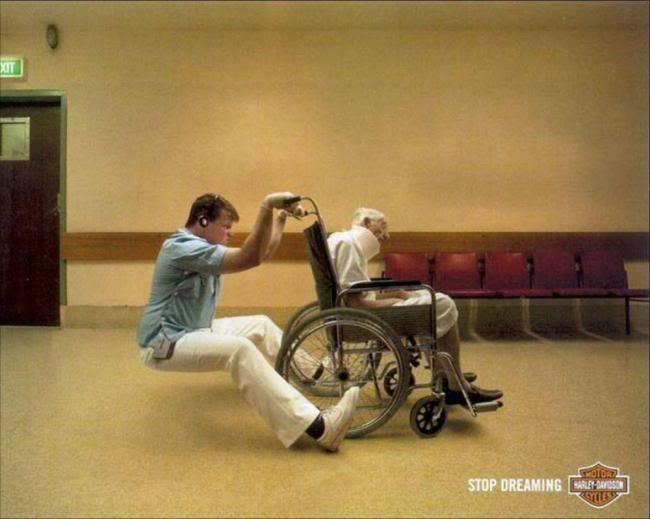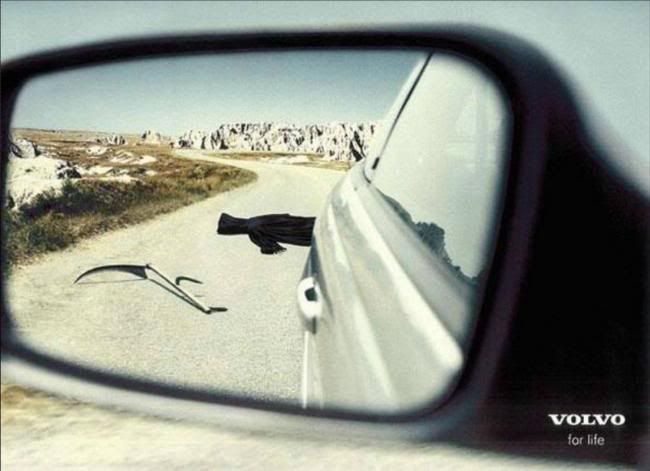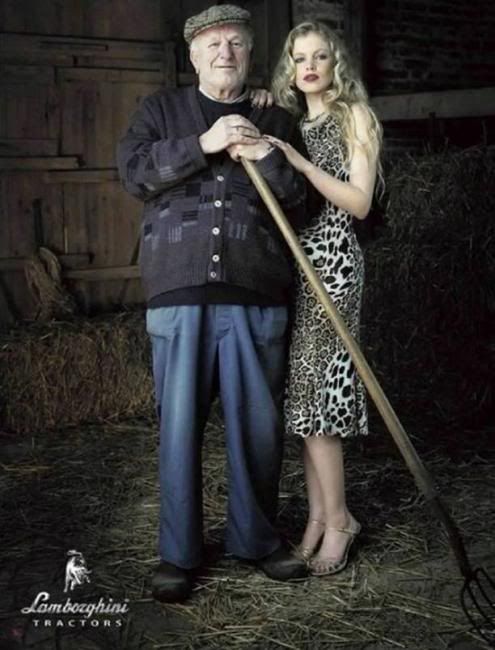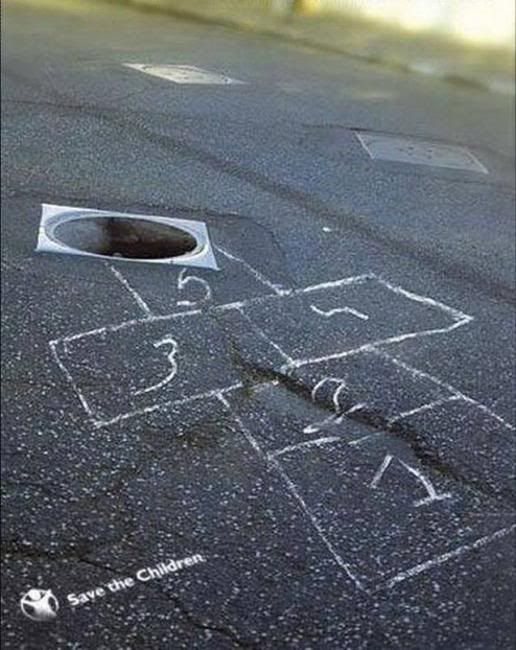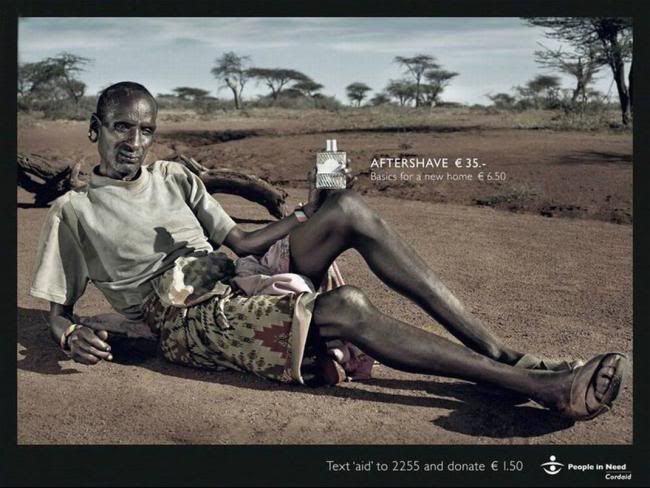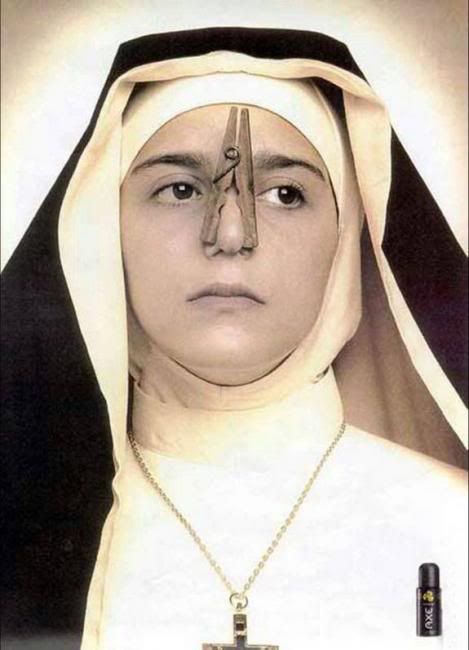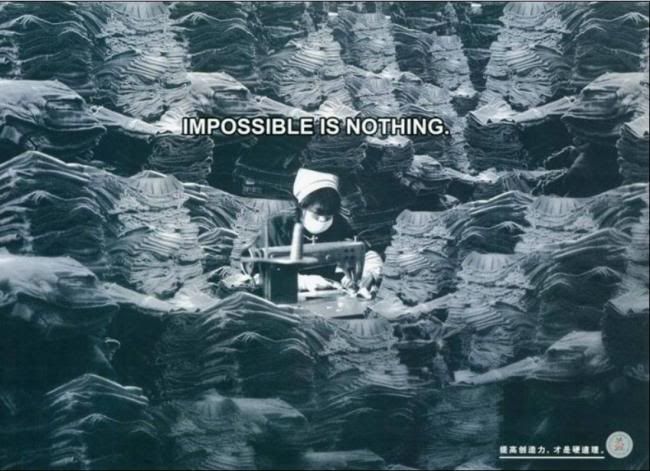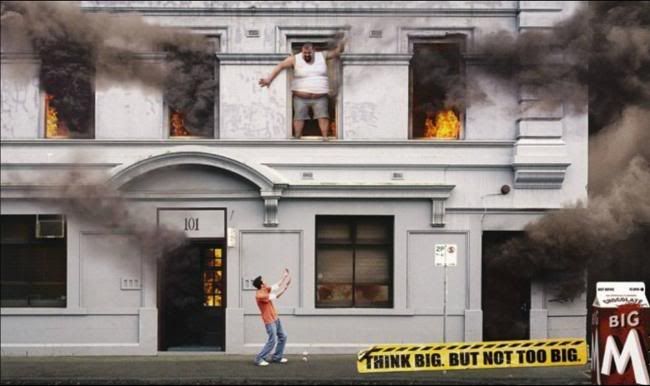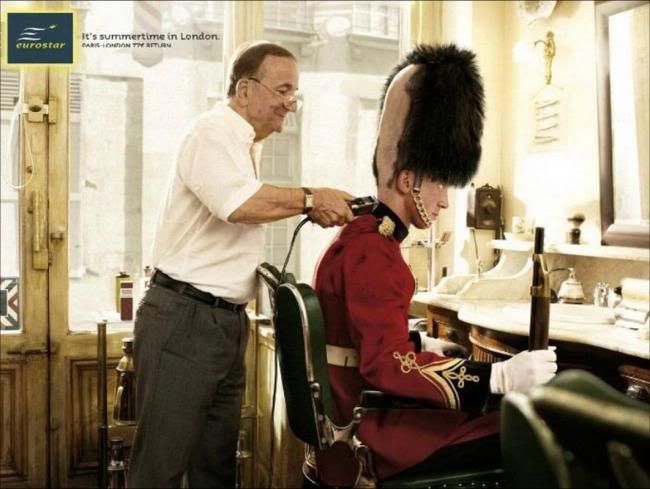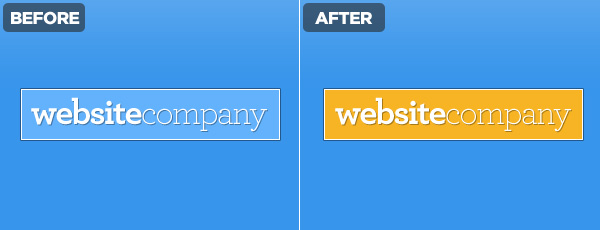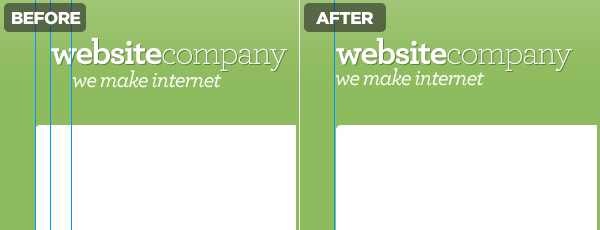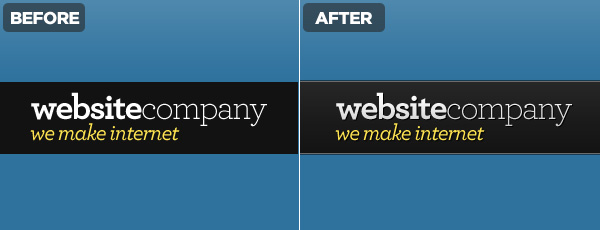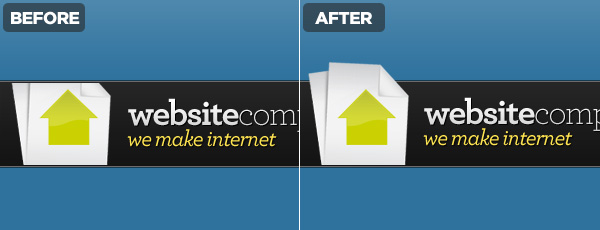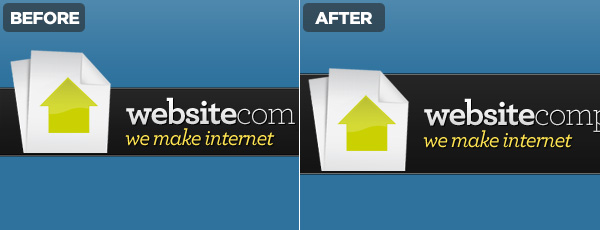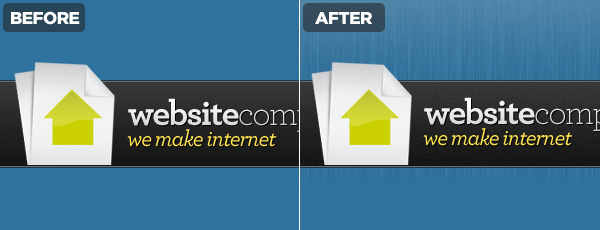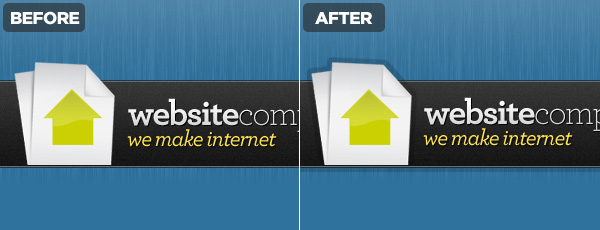I’m a big fan of
FREE STUFF, so it should be no surprise that I gravitate towards free software. Sure much of it is junkie, but there are some realy diamonds out there that haven’t hit the mainstream yet. Here’s my favorite 10.
1. Logmein (https://secure.logmein.com)
Ever find yourself away from home and wishing you could e-mail yourself something? Or maybe you have a mother-in-law who lives 4 states away and is always having computer problems, and instead of loading up the kids in the family trickster for a marriage-trying trip, you could just log in to her computer remotely¦.without her needing to do anything? This is where Logmein comes in. There are lots of products out there that will do this, but very few will do all these things as well as Logmein ds for free.
2. Mesh (http://www.mesh.com)
Microsoft has a knack of not promoting some of the apps that they offer. Mesh is one of those apps. Another computer sharing application, but Mesh displays all the computers in a 3-D rotating ring and also offers a Web DesktopÂ� that syncs with all the computers on your Mesh. There is a promise of making Mesh work on Macs, but I haven’t yet seen it work. Mesh is super responsive and I really like how it feels while using it! The interface is clean and intuitive and I think the reason Microsoft ds not promote it is too many people would use it!
3. PhotoStory 3 (http://www.microsoft.com/windowsxp/using/digitalphotography/PhotoStory/default.mspx)
Yet another non-marketed gem from Microsoft. Photostory 3 is one of the easiest ways to create a very professional photo slideshow complete with background music (MP3 or you can create your own with the built-in music generator) and narration. The application is super easy to use and the results are far superior that some softwares that I’ve paid to use. The only downfall is that it dsn’t have a built-in burning application to burn the slideshow to CD or DVD.
4. Orb (http://www.orb.com)
Like many people, I don’t get to stay at home with my vault of audio and video goodness at my disposal. This is where Orb steps in. Orb allows a simple way to put your audio, photos and video online and accessible to your little antsy fingertips. One of my favorite features is the ability to stream webcams live on the internet, so if I miss my dog, I can log in and see and hear him. Very slick and very easy to set up!
5. Dropbox (http://www.getdropbox.com/)
Wouldn’t it be nice to have a storage cloud of your own to store items and further more wouldn’t it be nice if it synced with your other computers? That’s Dropbox. I use it to store keepersÂ� or documents and small apps that I want in multiple places or to ensure I don’t lose it. Dropbox installs easily and creates a folder on your computer. Drag the files you want to sync into the Dropbox and dropbox takes care of the rest. All the other computers you log into the dropbox with can now access and upload their own files. A great solution for simple collaboration or small off site back ups.
6. MWSnap (http://www.mirekw.com/winfreeware/mwsnap.html)
If you need to do lots of screenshots for websites or manuals, this is a great tool. It has a nice zoom tool to enlarging parts of the screen to draw focus to it, a ruler for measuring the size of items in the shot, and can export in BMP, JPG, TIFF, PNG and GIF.
7. Camstudio (http://sourceforge.net/projects/camstudio/files/)
If you need to create a screencast, this a a great free tool. Comparable to Camtasia or Adobe’s Captivate, it’s not as feature-rich as those, but it will get the job done. It will record whatever you do on your screen and produce and AVI or SWF output. Plus you can narrate as you go through a microphone. This is the easiest way to convey complex techniques or just a way of communicating step by step instructions.
8. DimDim (http://www.dimdim.com)
A tool similar to WebEx, DimDim allows you to create free webinar-style sessions where you can share screens, whiteboards, presentation, web pages and even voice and video. I have been super impressed with DimDim in that it supports up to 20 people, it dsn’t require any installation and it handles the voice and video, unlike some other pay-for softwares. Sure, it isn’t as ubiquitious as WebEx (I’m certainly not going to tell someone to DimDim meÂ�, but for free, this is a wonderful offering.
9. Ning (http://www.ning.com)
If you’ve ever wanted a web site for your church group, scouting group, or maybe even class reunion, then Ning is the place to go. It’s a DYI social networking site that allows you to roll your own blog/forum/event feed/calendar/whatever. I’ve used Ning for several side projects to collaborate with large and small groups of people. I also use Ning for a special interest web site-BisManPhoto.com, which is a site devoted to camera lovers in the Bismarck/Mandan North Dakota area. The sites scale wonderfully and gives me the freedom to worry about content rather than functionality.
10. Qik (http://qik.com)
Everyone carries their cellphones with them all the time. Ever wanted to stream live video from your phone? That’s what Qik ds and it ds it beautifully. Great for budding independent journalists wanting to stream live to the web (and post an alert on twitter simultaneously) and it’s equally great to share part of your vacation with people at home. The stream is recorded from your phone and saved for posterity so people who couldn’t see the live stream can watch it archived on the Qik site.
Article Source : http://www.zmogo.com